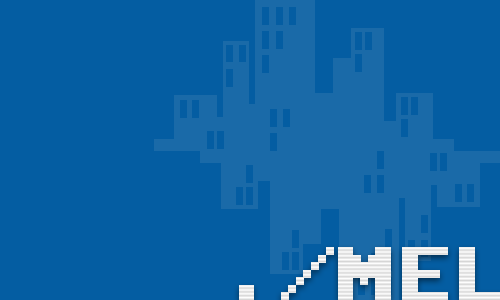Table of Contents
How to install a Samsung ML-191x 252x Series printer with AirPrint support on a Raspberry Pi
This guide will focus on getting the Samsung ML-191x 252x Series printer up and running with AirPrint support on a Raspberry Pi.
Requirements
- Raspberry Pi 2 model B (or later)
- A printer (e.g. Samsung ML-191x 252x Series printer)
CUPS
Let us start by updating the package repository
$ sudo apt-get update
$ sudo apt-get upgradeNext we will install the CUPS printing system:
$ sudo apt-get install cupsSplix
We will also need to install the Splix package which contains drivers for the Samsung ML-1915 printer. Note, this step is important because the drivers for this specific printer do not appear to exist anywhere else that I have seen.
$ sudo apt-get install printer-driver-splix We will also need to append the supplementary group lpadmin to our users login.
$ sudo usermod -append -G lpadmin piModify the CUPS config file by telling it to accept any remote connections.
$ sudo cupsctl --remote-anyRestart the CUPS service for the changes to take effect
$ sudo /etc/init.d/cups restartAirPrint
In order to add AirPrint support so that we can print from anywhere, and more importantly from our smart phone, we need to install the avahi-discover package.
$ sudo apt-get install avahi-discoverYour printer should now be ready to accept jobs from your Raspberry Pi.
comments powered by Disqus