Table of Contents
How to restart the Samba (SMB) file sharing service on macOS
Has Samba (SMB) file sharing suddenly stopped working on your Mac? Read this before restarting your computer.
The Samba launch daemon
The smbd launch daemon is the most commonly used service that enables your Mac to share files with other computers on your network. If this service goes down the most obvious solution is to restart your computer. However, there is a workaround which we will present here.
Open a new Terminal and type the following command. Enter your password when prompted.
sudo launchctl unload -w /System/Library/LaunchDaemons/com.apple.smbd.plistThis will (temporarily) remove smbd from the system services.
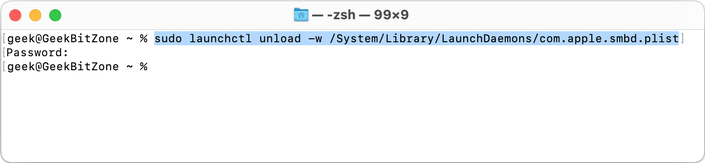
Next, re-enable smbd with the following command:
sudo launchctl load -w /System/Library/LaunchDaemons/com.apple.smbd.plist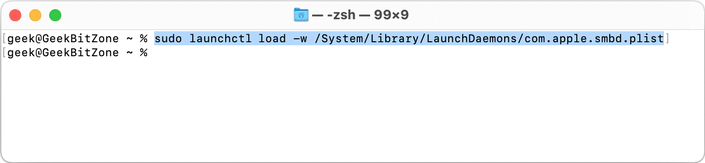
Finally, update the smb server system configuration list with the following command:
sudo defaults write /Library/Preferences/SystemConfiguration/com.apple.smb.server.plist EnabledServices -array diskIf there is no confirmation or warning message then the changes will have taken effect.

If you now try to browse through the network you should again see your network shares.
Summary
We have presented a solution to how the Samba (SMB) file sharing service can be restarted on macOS, when the service goes down, without having to reboot the computer.
Further information
For more information about file sharing on macOS Big Sur (and earlier), visit Apple’s support pages at:
See Also

How to enable case-sensitive file system support in PyCharm for macOS
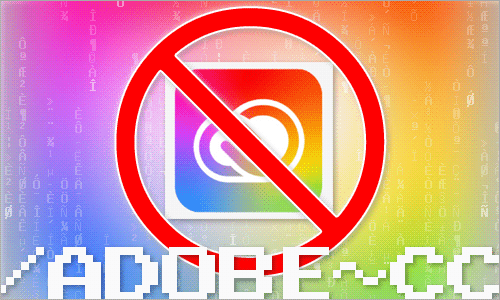
How to disable Adobe Creative Cloud during startup on the Mac
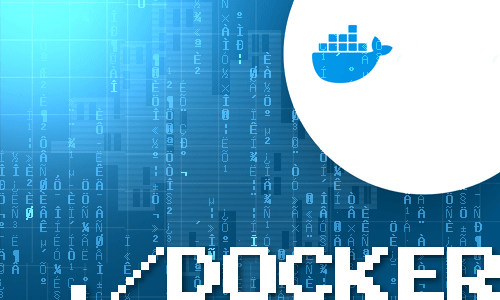
How to mount external volumes in Docker
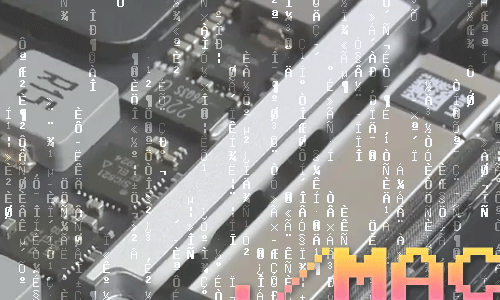
Which components can be upgraded on my Mac?

How to hide external disk drives from the desktop in macOS
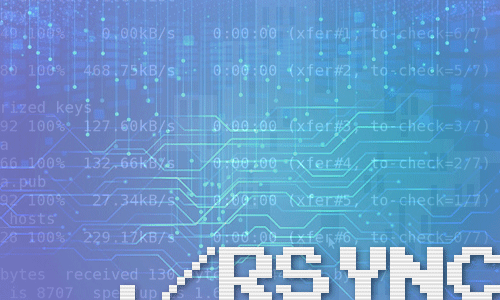
How to upgrade rsync on macOS Catalina
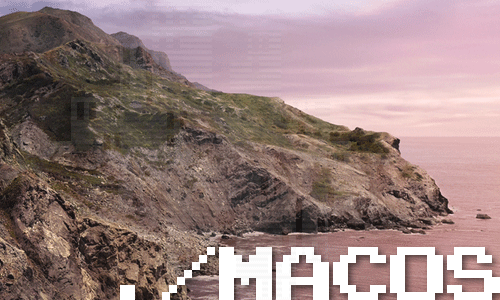
How to change the startup programs in macOS

How to install Nextcloud on Mac with Docker

How to extend the lifespan of memory cards on the Raspberry Pi with Log2Ram

How to measure the network speed between two computers with iPerf
comments powered by Disqus
See also
- How to enable case-sensitive file system support in PyCharm for macOS
- How to disable Adobe Creative Cloud during startup on the Mac
- How to mount external volumes in Docker
- Which components can be upgraded on my Mac?
- How to hide external disk drives from the desktop in macOS
- How to upgrade rsync on macOS Catalina
- How to change the startup programs in macOS
- How to install Nextcloud on Mac with Docker
- How to extend the lifespan of memory cards on the Raspberry Pi with Log2Ram
- How to measure the network speed between two computers with iPerf