Table of Contents
How to change the startup programs in macOS
Startup programs in macOS, also known as Login Items, are applications that are run every time the user logs in. In the majority of cases this is software that has been installed onto your system. In other cases it can be leftover items that have not been cleanly uninstalled.
We will in this short guide show how to add or remove login items in macOS.
Adding or Removing Login items
Open System Preferences from the Launchpad or the Applications folder.

Click on Users & Groups.
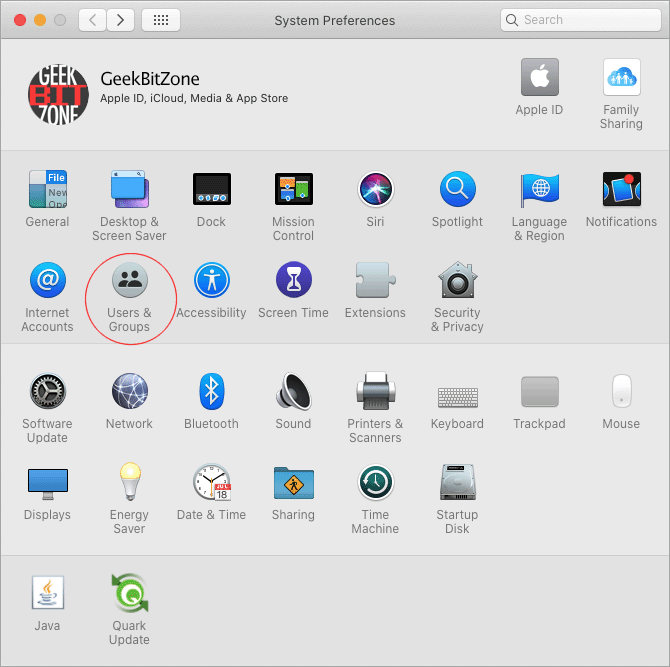
With your Current User selected, click the Login Items tab.
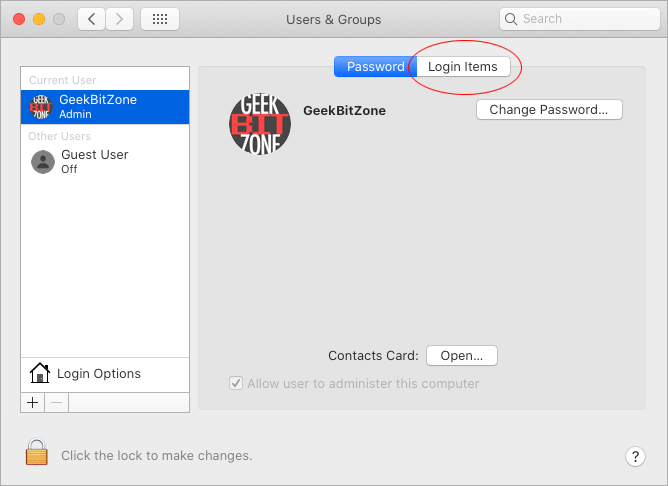
Confirm that the list of login items is what you would expect and either press the plus (+) button to add a new application to the list or the minus (-) button to remove from the list.
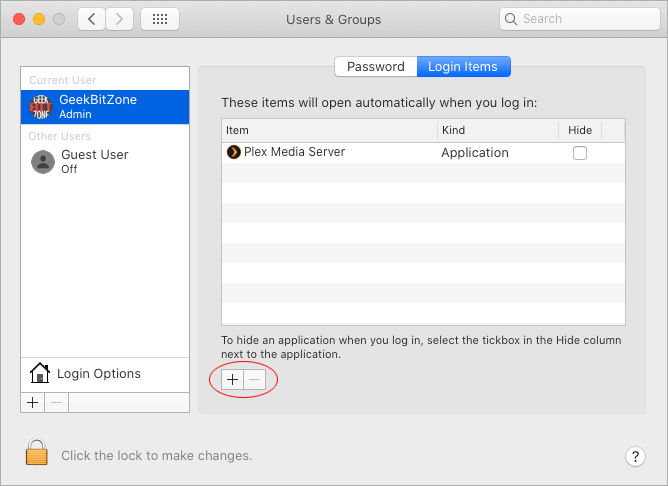
Restart your Mac for the changes to take effect.
Summary
This guide has shown how to add or remove startup programs in macOS which can be useful if you tend to open the same app every time you login or if you just want to increase your Mac’s startup time by removing stuff that is no longer in use.
See Also

How to install Nextcloud on Mac with Docker

How to extend the lifespan of memory cards on the Raspberry Pi with Log2Ram

How to measure the network speed between two computers with iPerf

How to turn your Raspberry Pi into a Jukebox
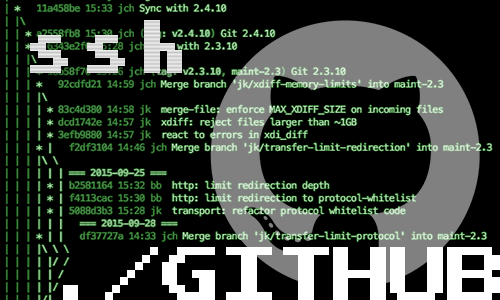
How to connect to GitHub with SSH

How to compile OpenEmu for macOS
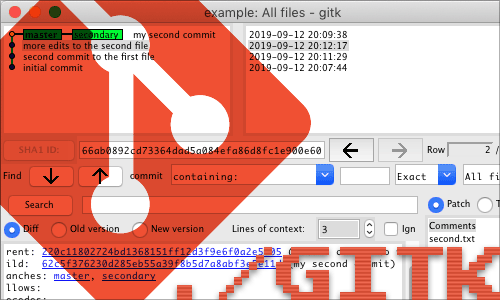
How to install Gitk for macOS
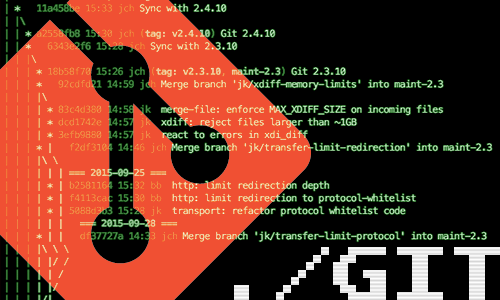
10 Useful Git Commands

How to access a Plex Server behind CGNAT with ngrok
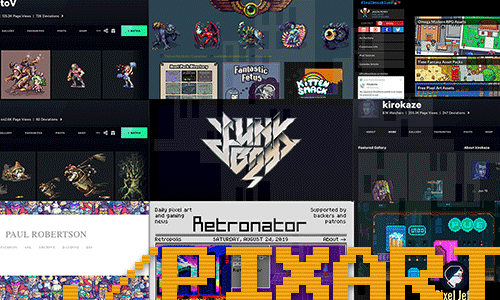
10 Influential Pixel Artists
comments powered by Disqus
See also
- How to install Nextcloud on Mac with Docker
- How to extend the lifespan of memory cards on the Raspberry Pi with Log2Ram
- How to measure the network speed between two computers with iPerf
- How to turn your Raspberry Pi into a Jukebox
- How to connect to GitHub with SSH
- How to compile OpenEmu for macOS
- How to install Gitk for macOS
- 10 Useful Git Commands
- How to access a Plex Server behind CGNAT with ngrok
- 10 Influential Pixel Artists