Table of Contents
How to upgrade rsync on macOS Catalina
rsync is an open source utility that provides fast incremental file transfers and is freely available under the GNU General Public License. By default macOS ships with rsync 2.6.9. This version was last updated on November 6th, 2006 (!). The latest version is at the time of writing 3.2.3. We will in this guide show how you can update your version of rsync on macOS.
Installing Homebrew
The first thing that we need to do is to install Homebrew which acts as a third party installer for packages that do not normally ship with macOS. In a Terminal, type the following command and press return when prompted.
/bin/bash -c "$(curl -fsSL https://raw.githubusercontent.com/Homebrew/install/master/install.sh)"Your output should look similar to the screen below.
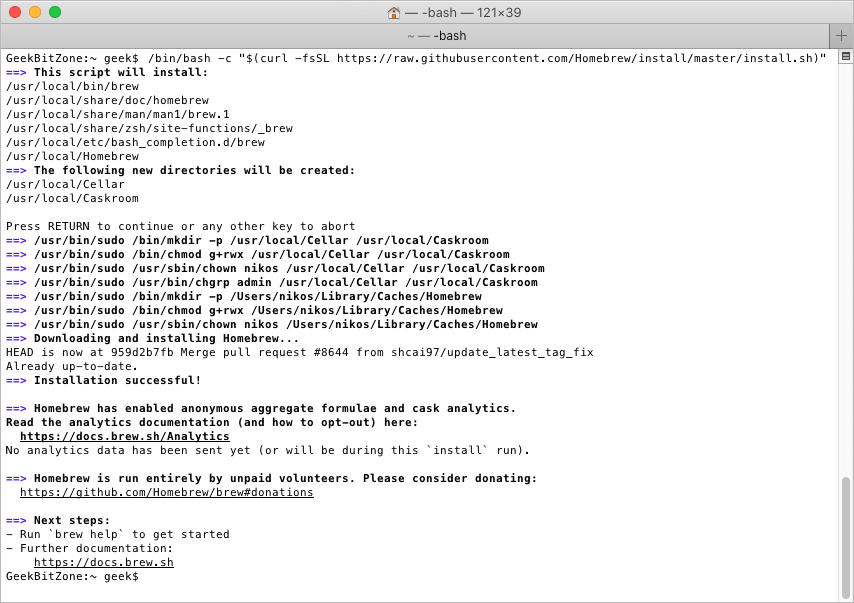
Turning Off Analytics
If you would prefer to not share any analytics with the developer, you can disable this option by executing the following command:
brew analytics offAfter a short delay you will see the prompt again.
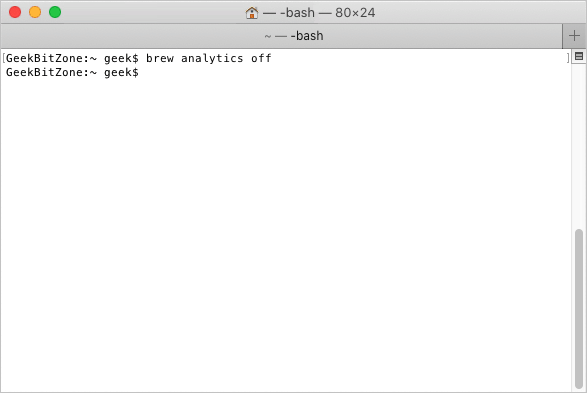
To confirm that analytics have been turned off, type:
brew analyticsA confirmation that analytics are disabled is shown.
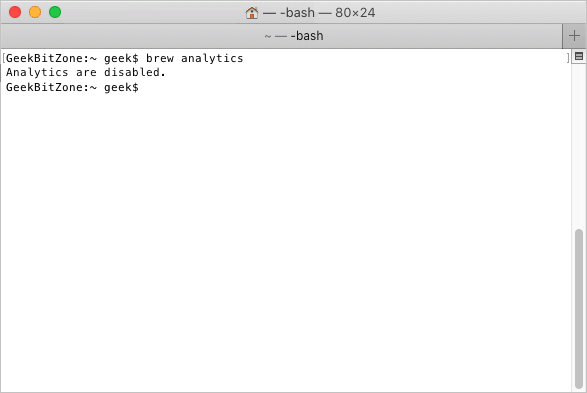
Installing rsync
With the Homebrew installation out of the way, let us go ahead and install rsync. In the same terminal window, type:
brew install rsyncHomebrew will download rsync and install all required dependencies.
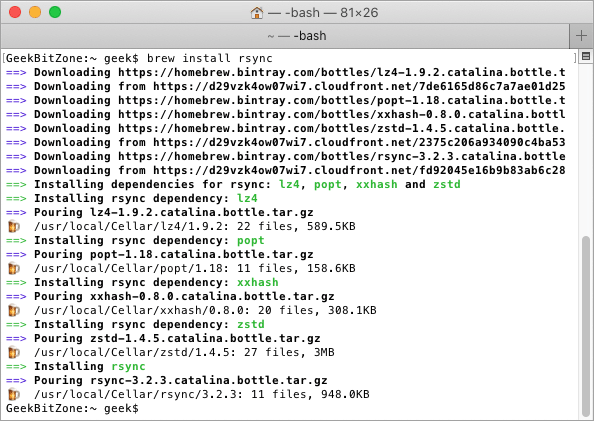
To verify that you are now running the latest version of rsync, type:
rsync --versionWe can see that rsync is now version 3.2.3 (in September 2020).
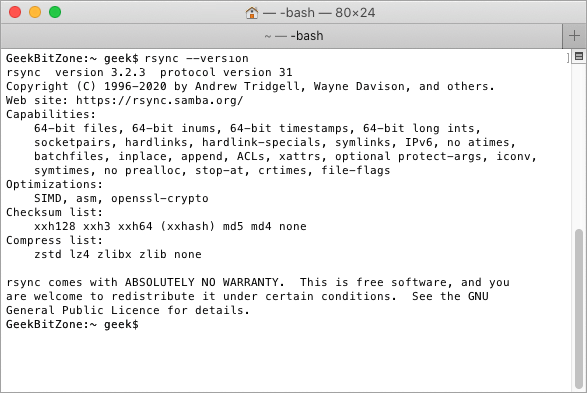
Summary
We have shown how rsync, an open source utility for fast incremental file transfers, can be upgraded to the latest version on macOS with Homebrew, a third party package installer.
Further Information
For more information about rsync, visit their official website at:
See Also
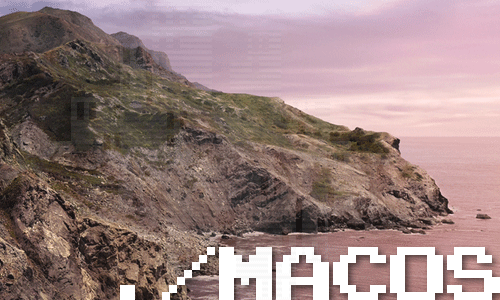
How to change the startup programs in macOS

How to install Nextcloud on Mac with Docker

How to extend the lifespan of memory cards on the Raspberry Pi with Log2Ram

How to measure the network speed between two computers with iPerf

How to turn your Raspberry Pi into a Jukebox
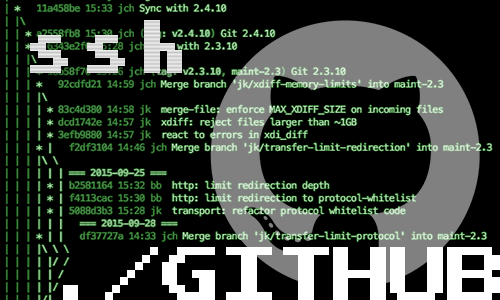
How to connect to GitHub with SSH

How to compile OpenEmu for macOS
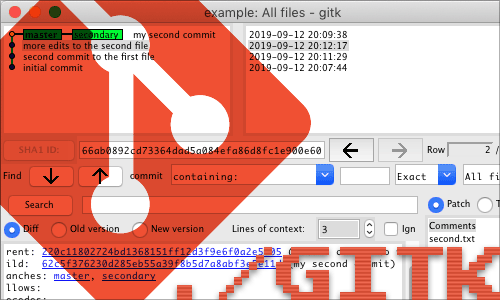
How to install Gitk for macOS
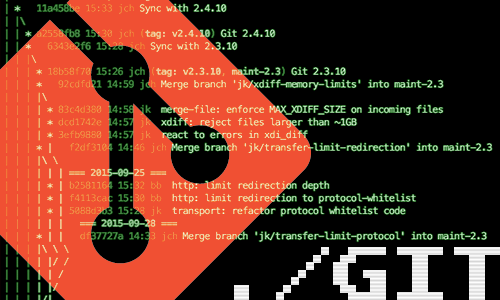
10 Useful Git Commands

How to access a Plex Server behind CGNAT with ngrok
comments powered by Disqus
See also
- How to change the startup programs in macOS
- How to install Nextcloud on Mac with Docker
- How to extend the lifespan of memory cards on the Raspberry Pi with Log2Ram
- How to measure the network speed between two computers with iPerf
- How to turn your Raspberry Pi into a Jukebox
- How to connect to GitHub with SSH
- How to compile OpenEmu for macOS
- How to install Gitk for macOS
- 10 Useful Git Commands
- How to access a Plex Server behind CGNAT with ngrok