Table of Contents
How to enable case-sensitive file system support in PyCharm for macOS
PyCharm, a dedicated Python Integrated Development Environment (IDE), assumes that macOS filesystems are case-insensitive. However, if you are on a case-sensitive file system, unexpected things may happen, such as missing files, undetected external changes, file cache conflicts and excessive indexing. We will in this guide show how you can change the file system settings in PyCharm.
File system case-sensitivity mismatch
When you see the following message upon startup you will know that your project resides on a case-sensitive file system.

The Custom Properties file
The solution is to edit the custom properties config file under Help > Edit Custom Properties.
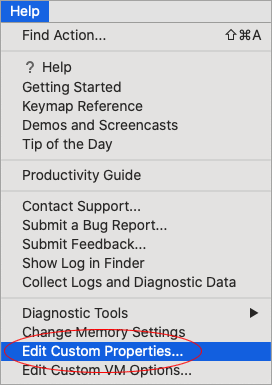
Click Create if this is the first time that you are editing the file.
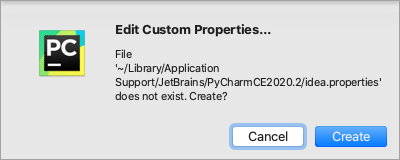
Add the following text onto a new line:
idea.case.sensitive.fs=true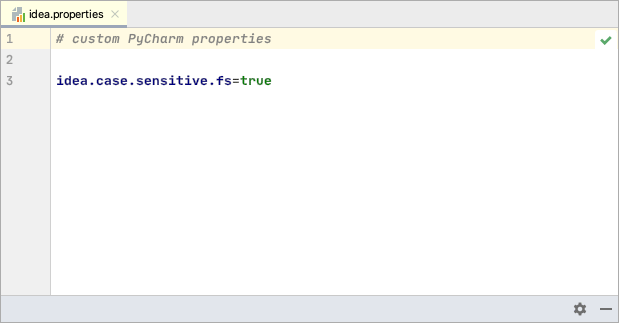
When you re-start PyCharm you should no longer see the warning message.
Summary
This guide has shown how you can enable case-sensitive file system support in PyCharm for macOS. This is important in order to avoid missing files, undetected external changes, file cache conflicts and excessive indexing of files.
Further information
For more information, visit JetBrains, the creators of PyCharm.
See Also
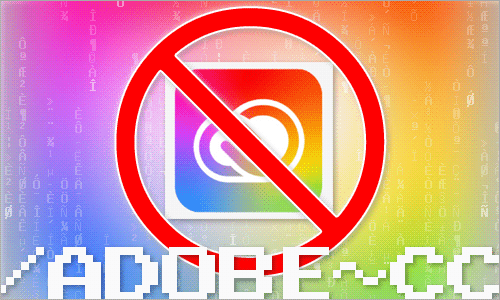
How to disable Adobe Creative Cloud during startup on the Mac
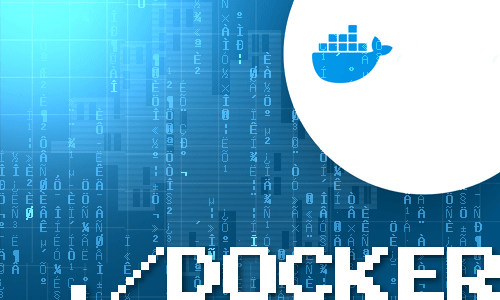
How to mount external volumes in Docker
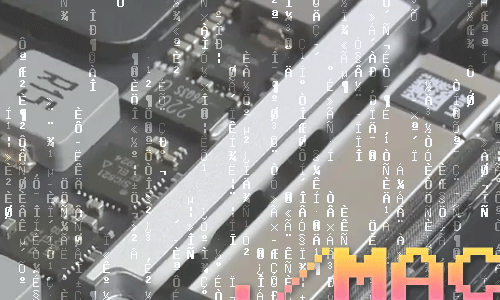
Which components can be upgraded on my Mac?

How to hide external disk drives from the desktop in macOS
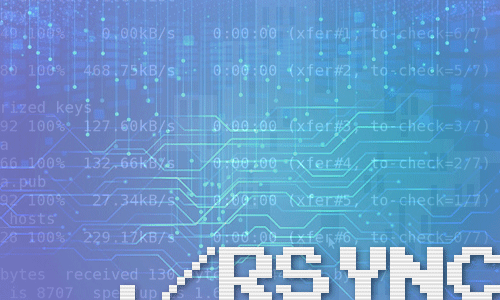
How to upgrade rsync on macOS Catalina
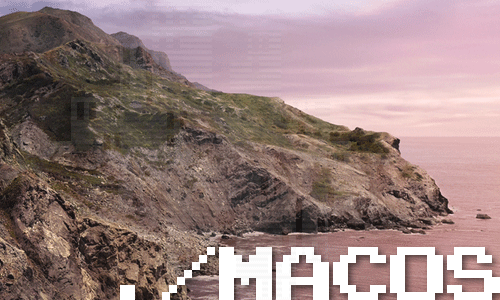
How to change the startup programs in macOS

How to install Nextcloud on Mac with Docker

How to extend the lifespan of memory cards on the Raspberry Pi with Log2Ram

How to measure the network speed between two computers with iPerf

How to turn your Raspberry Pi into a Jukebox
comments powered by Disqus
See also
- How to disable Adobe Creative Cloud during startup on the Mac
- How to mount external volumes in Docker
- Which components can be upgraded on my Mac?
- How to hide external disk drives from the desktop in macOS
- How to upgrade rsync on macOS Catalina
- How to change the startup programs in macOS
- How to install Nextcloud on Mac with Docker
- How to extend the lifespan of memory cards on the Raspberry Pi with Log2Ram
- How to measure the network speed between two computers with iPerf
- How to turn your Raspberry Pi into a Jukebox